Convert Image

At converttools.app, we're dedicated to providing you with easy-to-use tools to streamline your document management tasks. Whether you're converting files, merging documents, or compressing images, our suite of tools is designed to make your workflow more efficient and productive.
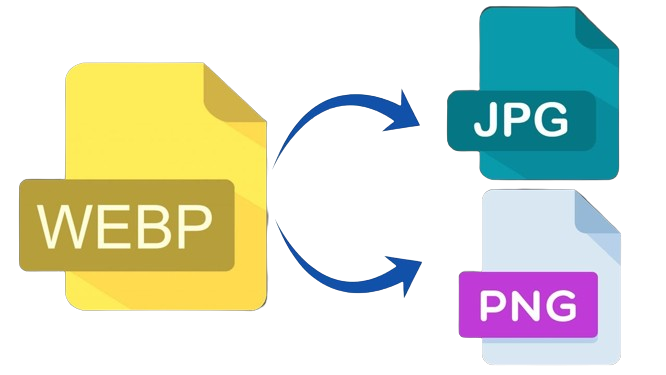
How to Convert Image?
You don't have to do much to copy text from an image if you don't know how to convert a JPEG or PNG to text. Simply follow these steps.- Select or Upload the file you want to turn into an image.
- Choose an image format from the drop-down menu.
- Set Height and Width which you want.
- Click on "Convert and Download" button, your image will be downloaded.
Why Convert Image Formats?
Converting image formats can be useful for several reasons:
- Compatibility: Ensure that your images are compatible with different devices and software.
- Optimization: Reduce file size for faster loading times on websites.
- Quality: Maintain or enhance image quality based on the intended use.
- Editing: Use the best format for editing or printing purposes.
Step-by-Step Guide to Using ConvertTools for Image Format Conversion
Step 1: Access ConvertTools
Open your web browser and navigate to the ConvertTools Image Converter.
Step 2: Upload Your Image
Click on the "Choose File" button to upload the image you want to convert from your device. ConvertTools supports various image formats, including JPEG, PNG, GIF, BMP, TIFF, and more.
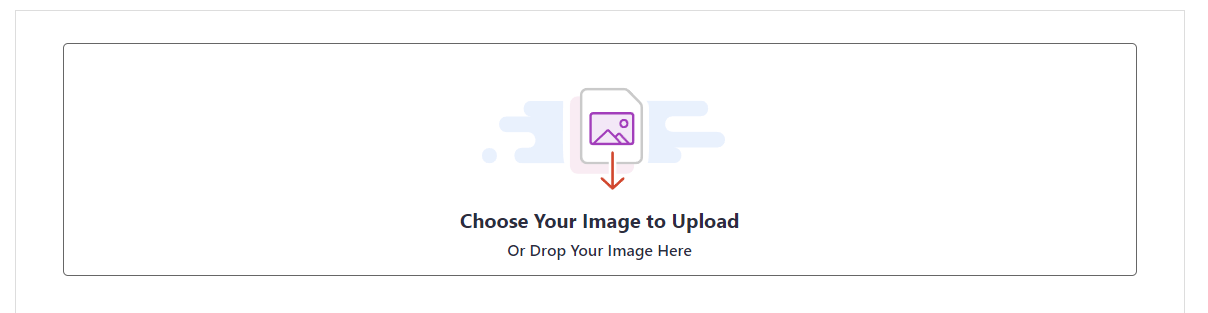
Step 3: Select the Output Format
Once your image is uploaded, you will see a drop-down menu labeled "Output Format." Select the desired format for your image conversion (e.g., JPEG, PNG, GIF, BMP, TIFF).
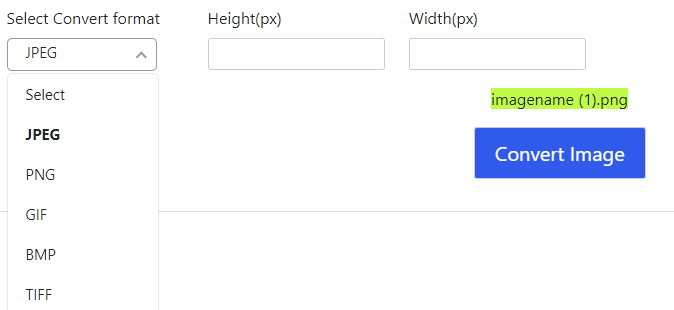
Example
Here’s an example to illustrate the process:
- Upload an image.
- Select the desired output format from the drop-down menu.
Step 4: Convert the Image
After selecting the output format, click on the "Convert" button. ConvertTools will process your request and display the converted image.
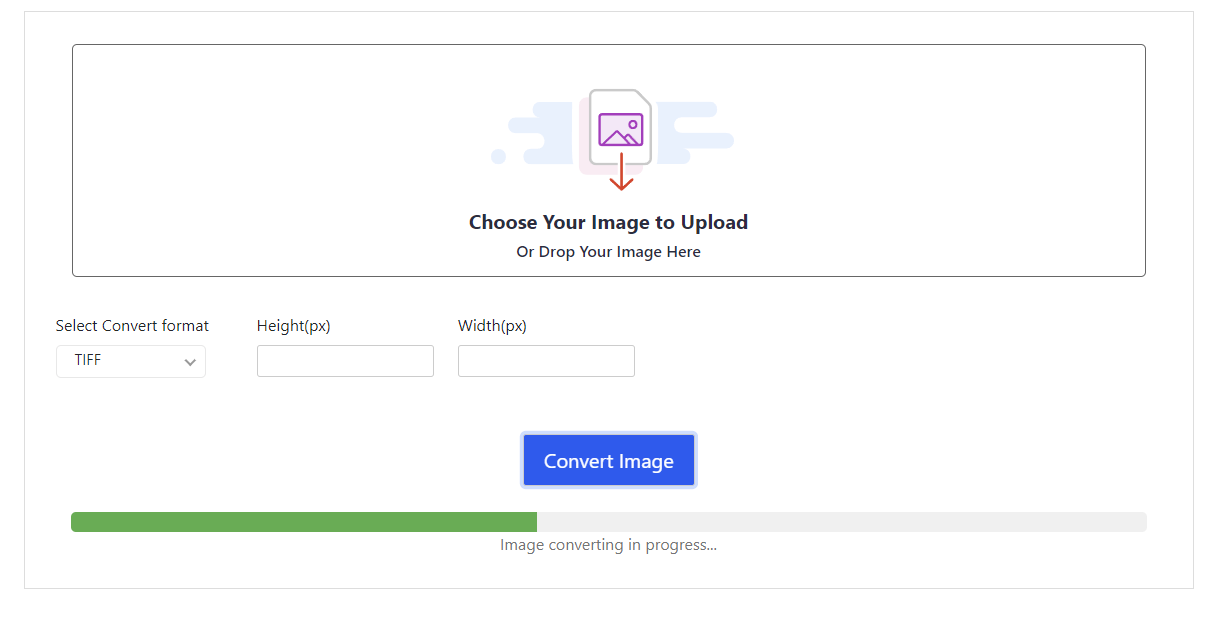
Step 5: Download the Converted Image
Once the conversion is complete, you will see the converted image on the screen. Click the "Download" button to save the image to your local storage.

Additional Tips
- Image Quality: Some formats offer options to adjust the quality or compression level. Adjust these settings according to your needs.
- Transparency: Formats like PNG support transparency, which can be useful for web graphics.
- Lossless vs. Lossy: Understand the difference between lossless (e.g., PNG) and lossy (e.g., JPEG) formats to choose the best one for your purpose.
Conclusion
Converting image formats is a straightforward process with ConvertTools. Whether you need to optimize images for the web, ensure compatibility across different platforms, or simply change the format for editing, ConvertTools provides a quick and efficient solution.
Explore more features of ConvertTools and streamline your image management tasks with their suite of online utilities. Happy converting!
