SPLIT PDF

At converttools.app, we're dedicated to providing you with easy-to-use tools to streamline your document management tasks. Whether you're converting files, merging documents, or compressing images, our suite of tools is designed to make your workflow more efficient and productive.
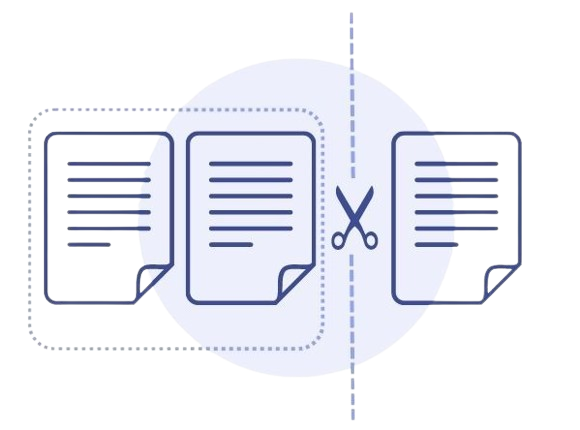
How to split a PDF file:
Follow these easy steps to split a PDF document into multiple, separate files:- Open the PDF in ConvertTools.
- Choose “Organise Pages” > “Split.”
- Choose how you want to split a single file or multiple files.
- Split your PDF: Click “OK” and then “Split” to finish.
- Save as new file: click the “Save” button. That’s it.
Why would I need to split PDFs?
There are numerous motives for considering the division of a PDF document. For example, you might have compiled an eBook for your organization, and a colleague requires access to a specific section for research purposes. By splitting the PDF, you can provide them solely with the relevant chapter. Alternatively, if your PDF consists of multiple sections and is large in file size, dividing it into smaller segments facilitates easier sharing,. particularly via email where attachment sizes are limited.
How to Split PDF Pages for Free (Any Device)
There are several methods available for splitting a PDF at no cost, but we'll emphasize the safest and most dependable ones.
Split a PDF with an Online Tool
The optimal approach to dividing PDF pages without charge is to utilize an online PDF splitter such as the Split PDF tool provided by ConvertTools. A trusted online tool ensures safe and secure splitting of PDF pages in real-time, accessible from nearly any device.
1. To access the Split PDF tool, navigate to the following link: [Split PDF tool by ConvertTools](https://converttools.app/split-pdf)
2. Please upload your PDF file.
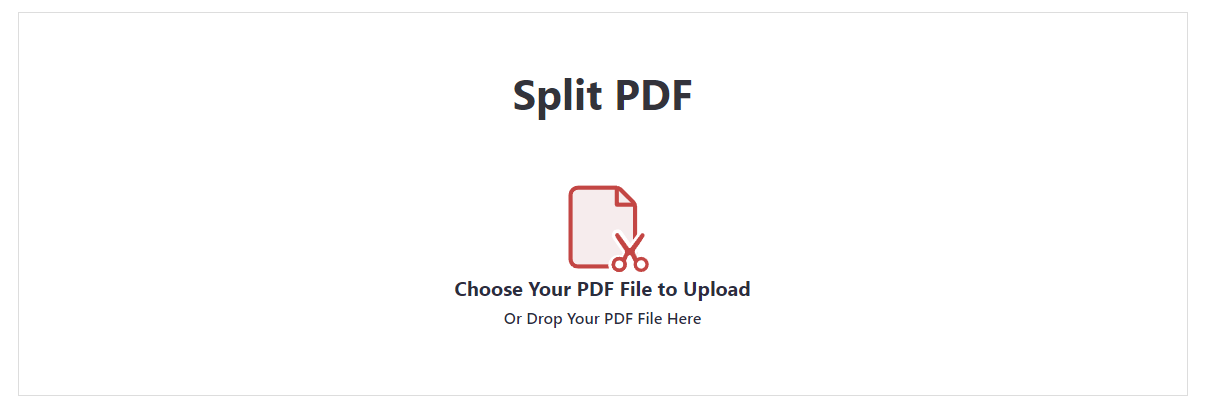
3. Select where you want to split your PDF, then press Split.
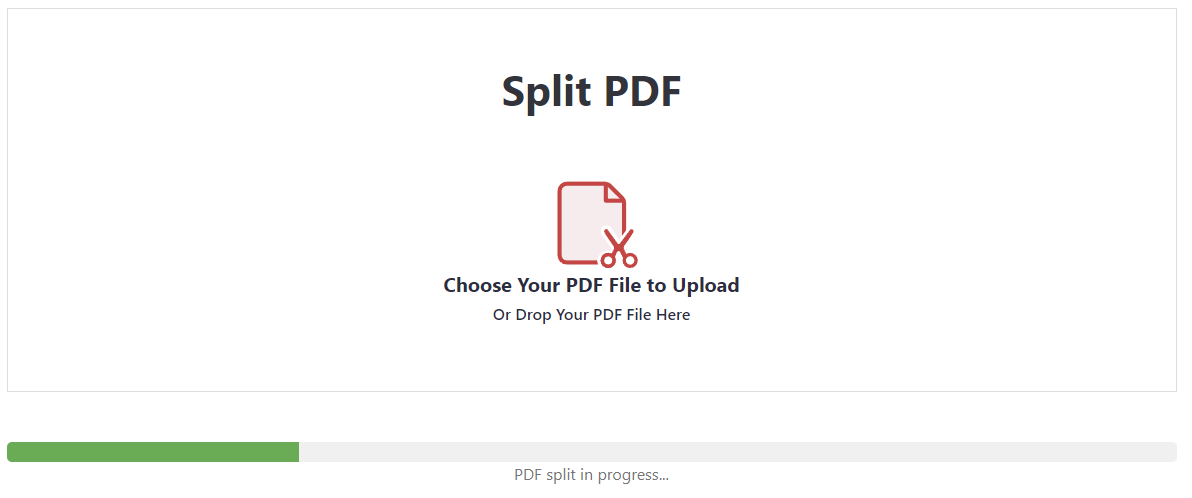
4. Download your new PDF!

Split a PDF with Web Browser (Microsoft Edge, Chrome, etc.)
Most contemporary web browsers not only have the capability to open PDF files but also include a "Print to PDF" feature. By utilizing this virtual printer, you can specify the page range you wish to "print" to PDF. While this method doesn't technically split the PDF file, it functions more as a creation tool for generating a subset of pages from the original document. However, by repeating this process multiple times, you can effectively replicate the functionality of splitting a PDF into multiple documents.
- Access the PDF document using Microsoft Edge.
- Select the Print option.
- Designate the printer as Save as PDF or Microsoft Print to PDF.
- Indicate the specific page or pages you wish to save as a separate PDF file.
- Click on Print.
Summary
Dividing PDFs aids in organizing lengthy documents, reducing the length of PDFs, eliminating sensitive information, and facilitates obtaining particular pages from a PDF document.
For a swift and uncomplicated method to split PDFs online, opt for an online tool.
If you frequently split or manipulate PDFs, it's advisable to invest in a comprehensive PDF editor that enables splitting, editing, converting, and creating PDFs swiftly. A robust PDF editor can potentially save you countless hours of time, alleviate frustration, and yield cost savings in the long run.
We highly recommend ConvertTools, our comprehensive PDF editor designed specifically for Windows users. With ConvertTools, you can effortlessly split PDFs, edit them, and perform various other tasks with its powerful and user-friendly tools.
