Convert Multipal Image To PDF

At converttools.app, we're dedicated to providing you with easy-to-use tools to streamline your document management tasks. Whether you're converting files, merging documents, or compressing images, our suite of tools is designed to make your workflow more efficient and productive.
How to convert multiple Image to PDF?
- Click on 'Choose file' and select the pictures that you would like to convert, or drag and drop them into the box.
- Next you have the possibility to drag the pictures into the desired order.
- Finally, download converted PDF from convert multiple Image to PDF tool.
Why Convert Images to PDF?
There are several reasons why converting multiple images to a single PDF can be beneficial:
- Organization: A single PDF file is easier to manage, share, and store compared to multiple image files.
- Professional Presentation: PDFs provide a clean and professional format, ideal for presentations, reports, and portfolios.
- Compatibility: PDFs are universally compatible across different devices and platforms, ensuring that your document looks the same everywhere.
- Security: PDFs can be password-protected and encrypted, providing an additional layer of security for your documents.
How to Use ConvertTools to Convert Images to PDF
Follow these simple steps to convert multiple images to a single PDF using ConvertTools:
Step 1: Access the Image to PDF Converter
Visit the ConvertTools Image to PDF Converter page using your web browser.
Step 2: Upload Your Images
Click the "Choose Files" button to upload the images you want to convert. You can select multiple images at once.
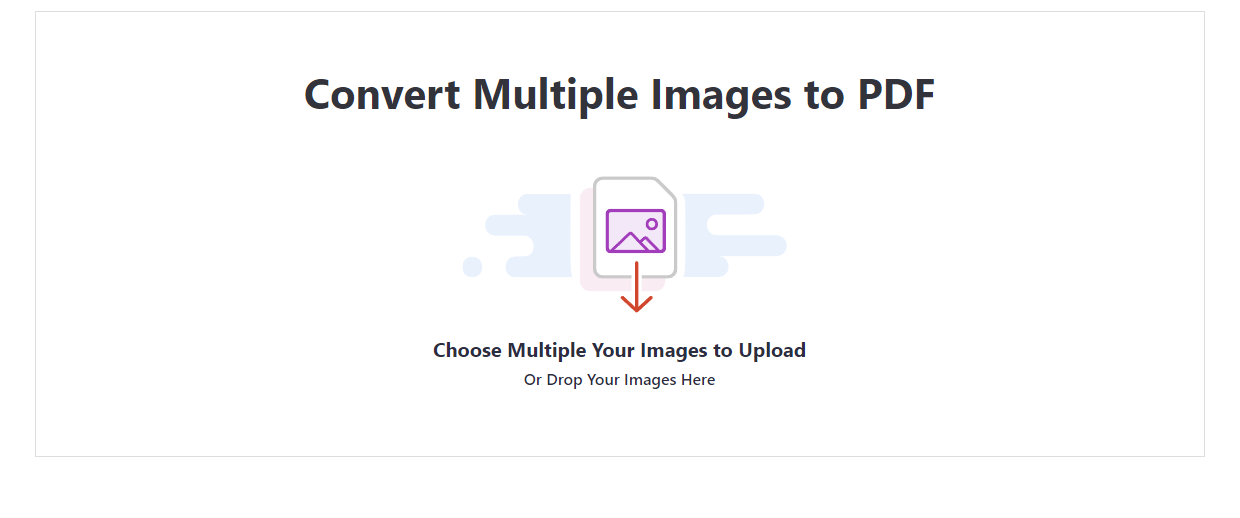
Step 3: Convert to PDF
Click the "Convert" button to start the conversion process. The tool will quickly convert your images to a single PDF file.
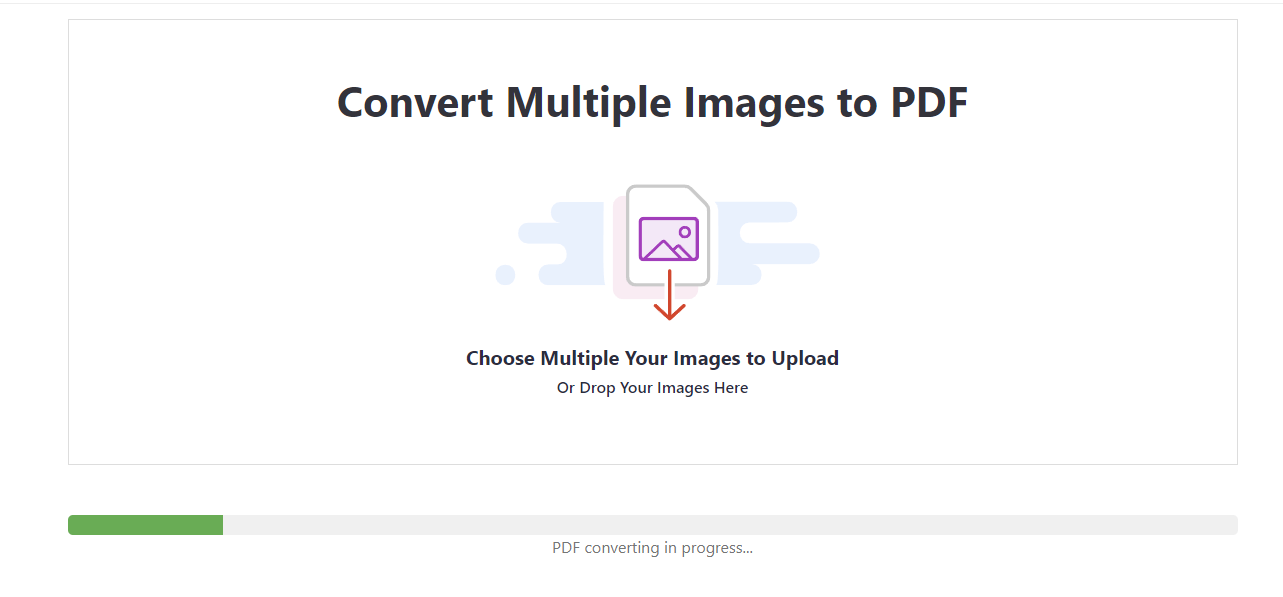
Step 4: Download Your PDF
Once the conversion is complete, click the "Download" button to save the PDF file to your device.

Example
Let's walk through an example to see how easy it is to use ConvertTools for converting multiple images to PDF.
Example Images
Imagine you have the following images:
- Image1.jpg
- Image2.jpg
- Image3.jpg
Converted PDF
Using ConvertTools, these images will be combined into a single PDF file named "Images.pdf".
Features of ConvertTools Image to PDF Converter
ConvertTools' Image to PDF Converter offers a range of features to ensure a smooth and efficient conversion process:
1. User-Friendly Interface
The tool's intuitive interface makes it easy for users of all skill levels to convert images to PDF with just a few clicks.
2. Batch Conversion
Convert multiple images at once, saving you time and effort. Simply upload all your images, and the tool will handle the rest.
3. High-Quality Output
Ensure that your PDF maintains the quality of your original images, providing a professional and polished final product.
4. Customizable Settings
Adjust settings such as page size, orientation, and margins to suit your specific needs.
5. Secure and Confidential
Your data privacy is a top priority. ConvertTools ensures that your images are handled securely and are not stored on their servers.
Conclusion
ConvertTools' Image to PDF Converter is a powerful and user-friendly tool that simplifies the process of converting multiple images to a single PDF file. Its intuitive interface, batch conversion capability, high-quality output, customizable settings, and secure handling of data make it an essential tool for anyone looking to create professional and organized PDF documents.
Try the ConvertTools Image to PDF Converter today and experience hassle-free conversion for your images.
If you have any questions or need further assistance with using the Image to PDF Converter, feel free to reach out. We're here to help!
