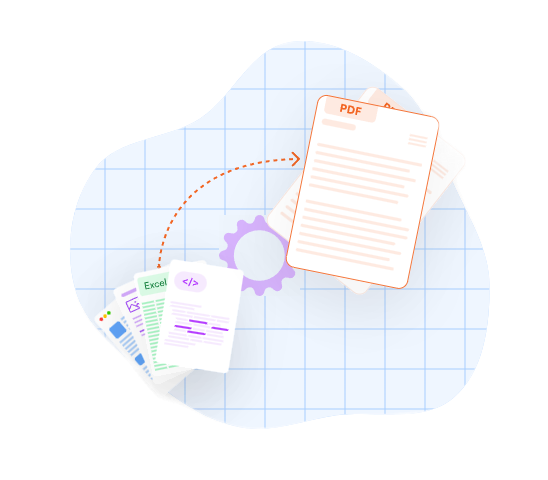Convert excel to pdf online

At converttools.app, we're dedicated to providing you with easy-to-use tools to streamline your document management tasks. Whether you're converting files, merging documents, or compressing images, our suite of tools is designed to make your workflow more efficient and productive.
What can you do with the Excel to Pdf Converter tool?
Follow these easy steps to learn how to convert Excel files to PDFs online:- Click the Select a file button above or drag and drop a file into the drop zone.
- Select the file you want to convert from XLS or XLSX to PDF format.
- After uploading the Excel sheet, ConvertTools automatically converts it to the PDF file format.
- Download your converted PDF.
Why Convert Excel to PDF?
Converting Excel spreadsheets (such as xls and xlsx files) to PDF format offers several compelling advantages, making it a valuable practice for various situations.Universal Compatibility
PDF files work on all devices and operating systems. No matter if your recipient is using Windows, macOS, or a mobile device, they can easily open and view the PDF without needing special software.
Preserve Formatting
An Excel sheet might appear differently on different devices or software versions. By converting it to PDF, you make sure the formatting, layout, and fonts stay the same, which is important for presenting professional reports or data.
Data Security
PDFs can be locked with a password and encrypted, making it safe to share sensitive information. This way, only authorized people can open and read the document.
Read-Only Format
PDFs are usually set to read-only, so your data can't be accidentally edited or changed. This is handy when sharing information for reference without the risk of it being altered.
Next, we'll see how to organize your Excel data effectively before conversion and offer step-by-step guidance on using ConvertTool's to change your Excel files into PDF format.
Step-by-Step to Convert Excel to PDF Using DocFly
You don't need paid software like Adobe Acrobat to convert your PDFs! This guide shows you how to change Excel files to PDFs easily and for free using ConvertTool's online converter.
Step 1: Access the DocFly Excel to PDF converter
Open your web browser and visit ConvertTool's website to use their online PDF converter for converting Excel files to PDFs.
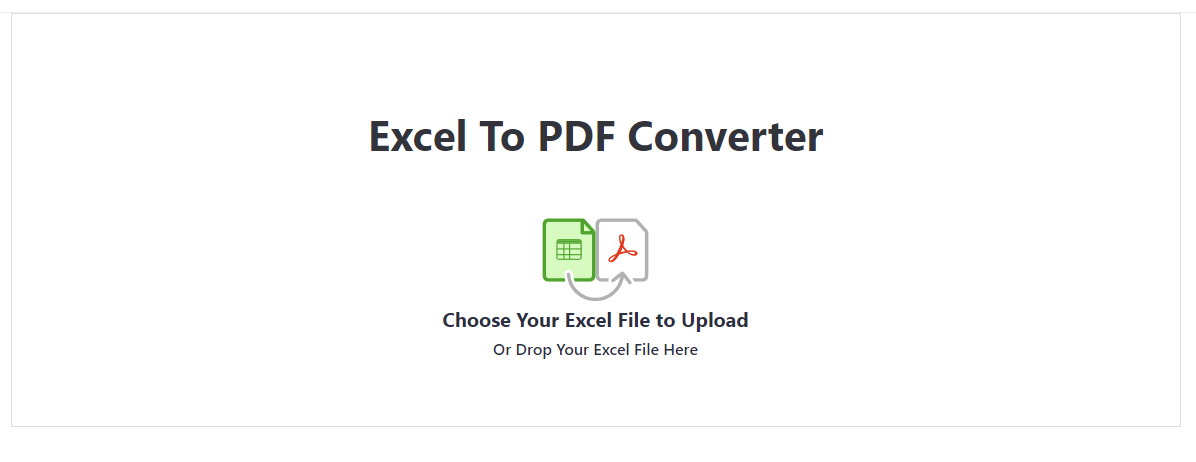
Step 2: Upload Your Excel file
After you open the ConvertTool's website, click on "Click to upload your file." You can drag and drop your Excel spreadsheet into the area or click the button to select the file you want to convert.
Step 3: Complete the Excel to PDF conversion
Once you upload your file, ConvertTool's will automatically start the conversion. A progress bar will show the status of the conversion.
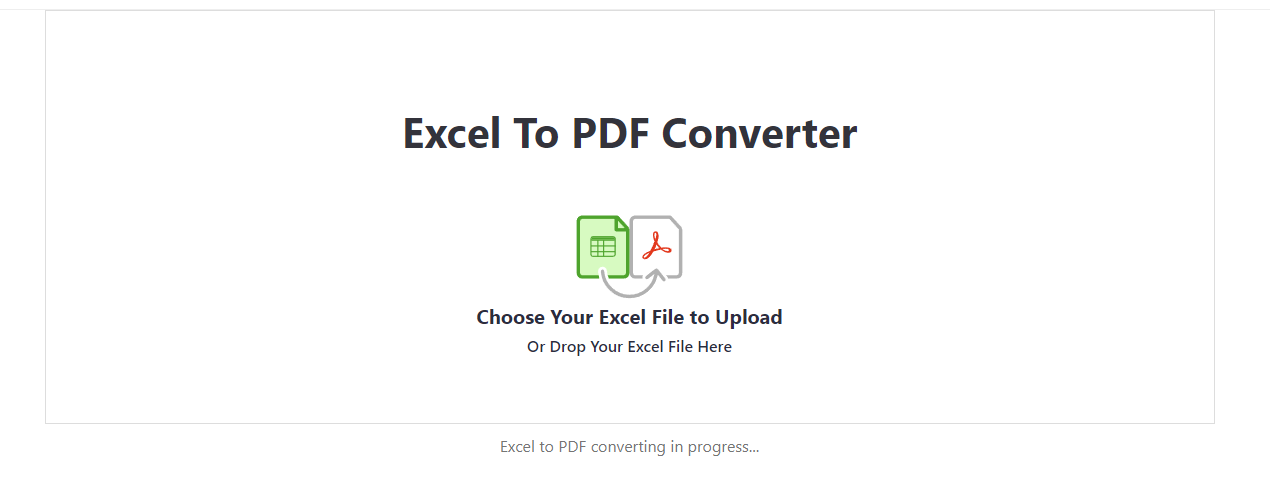
Step 4: Download or Export Your PDF
Once the conversion process is complete, you can save your file to your device or export it to a cloud storage service such as Google Drive.